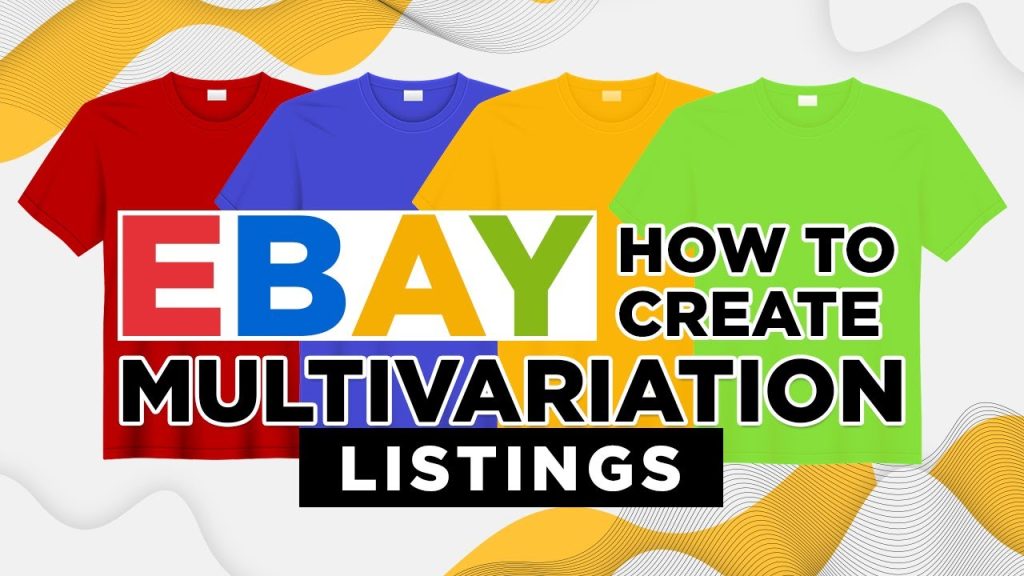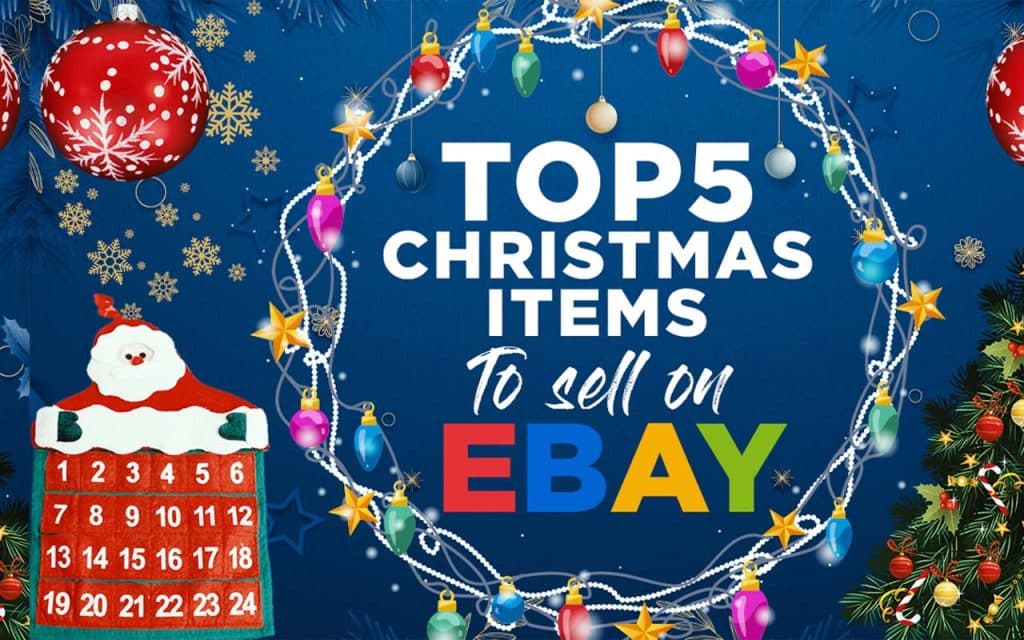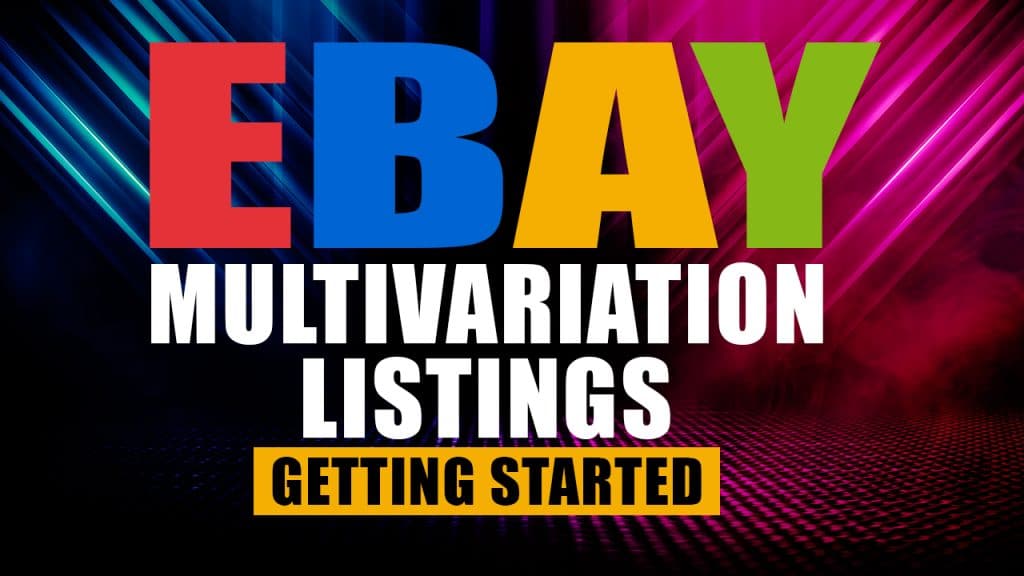Supplier repricer
Supplier repricer
Okay, from scratch we’re going to fill in this listing and then we’re going to demonstrate how simple it is to use the supplier Repricer feature. So this is just a demonstration listing. We’re selling a skeleton and it is coming through drop ship zone. So we’re going to take the URL from our supplier paste it in there, take the gear.
Now, for those of you who know if we are using dropship owners and supplier the skew must be an exact match with other suppliers. It doesn’t matter. You can actually make it up. We save it. Then all we need to do is ticket it to say we want the we want scarcity manager to check the supplier infantry enable it.
That means scarcity manager can see it and we save the whole listing. It’s ready to go. So now this listing is set up and on the next syncwith with drop ship zone you will see this item will not only update the eBay listing to in or out of stock, however you’ll also see that the price will appear here.
Currently it says not detected because it’s a new listing and it hasn’t been picked upin this sync syncing loop yet. And then you’ll see theprice underneath here will also appear. So that’s the first stage. And then once this is picked up we will enter in the markup percentage.
Okay. As you can see here, the next the sink is run on drop ship zone and it is detected the supplier price here. So the supplier drop ship zone is selling it for 353 90. That means if you can see this price here that means that this supplier is supported for the supplier re-repricing function.
So you can go ahead and fill in your markup percentage as a value. We’re just going to choose ahundred just to keep it nice and easy. As you can see, the percentage button is there so you just need to insert the value itself. Press save now. On the next sync with drop ship zone you’ll see your priceappear beneath this price and it will detect your price up here.
So we’ll look at that next. Okay, this is the final stage We’ve seen that the supplier price of course is there and it is applied. Our markup of a hundred percent which is basically 350, 390 times two is $707 80. As you can see it is showing 707 80 is the item price on eBay. And we can verify this by clicking on the item title which takes us straight to the eBay listing.
And there you have it there. 780 is the price that it is maintaining on our eBay listing as well. So that’s all there is to it. Putting in your markup percentage markup value the percentage sign is there pressing save. And on the next sync with that supplier it will not only detect the stock status it will check your price.
So again, as pointed outearlier, if you want to know if your supplier issupported for this feature you’ll see this information here appear if that particular supplieris supported for that feature. So that’s all there is to it. One, two, and done. We can keep track of your suppliers pricefor you and automatically keep your eBay listinga certain percentage above your suppliers price.
If you want automation for the suppliers you are using for your eBay Store then this Video shows you how easy it is to use Scarcity Managers Supplier Repricer feature to do just that.
If you want your eBay listing price to remain a certain percentage above your suppliers price, we will show you how to set this margin and let Scarcity Manager automate this for you.
If you want your listings to constantly remain 100% higher than your suppliers for example, you just enter a value of ‘100’ into the supplier repricing field and then sit back and let us take care of this for you.
Watch this short demonstration video to learn how to use the supplier repricer, and how to recognise if your suppliers are supported for this feature.