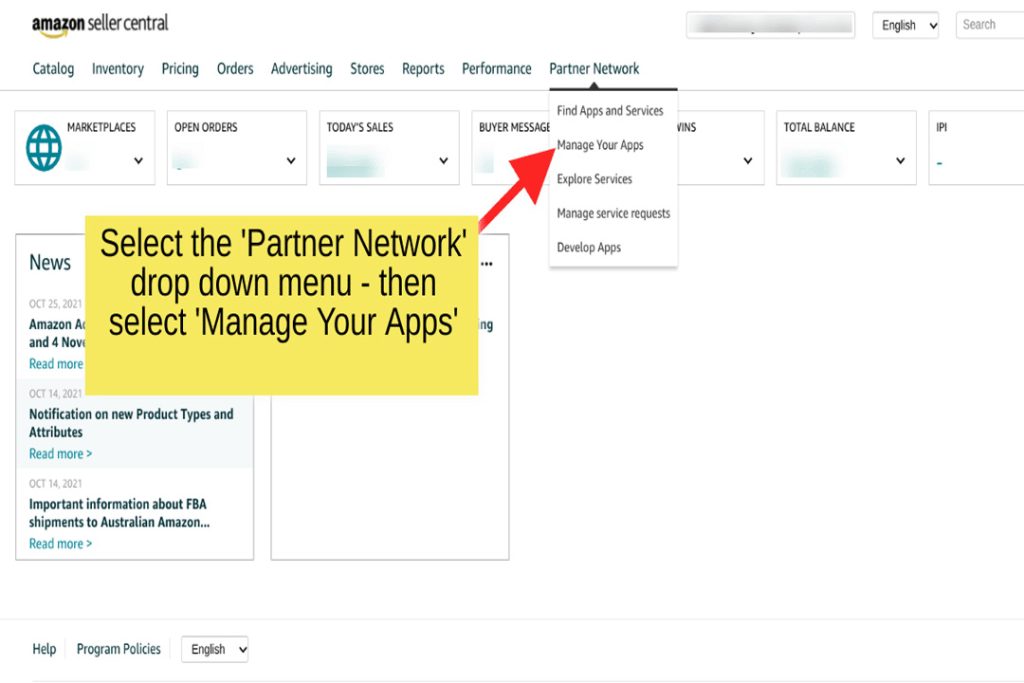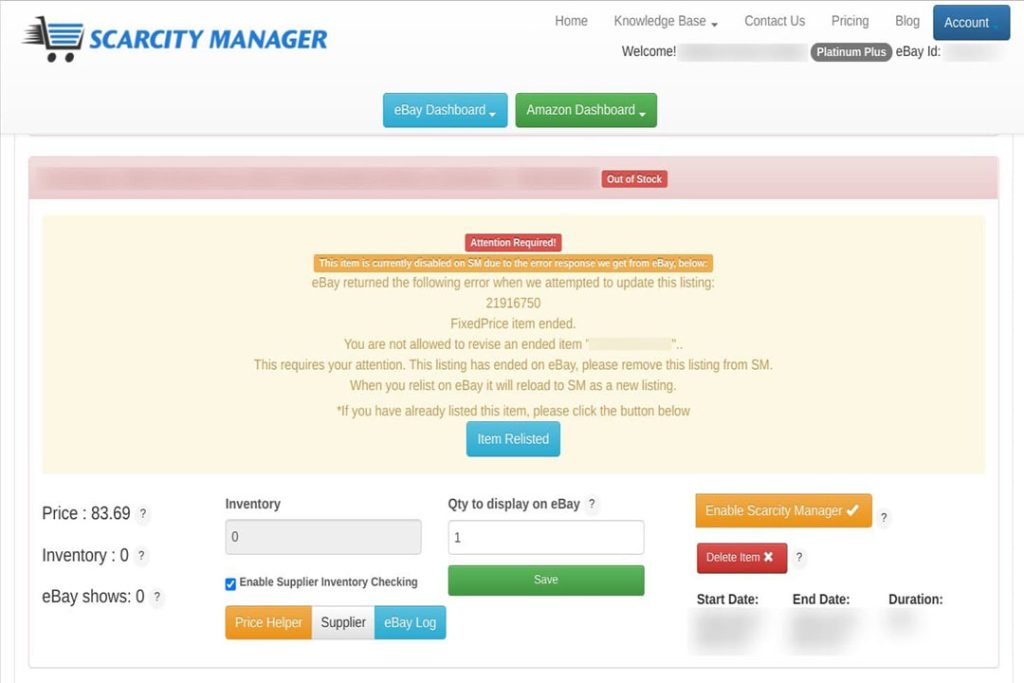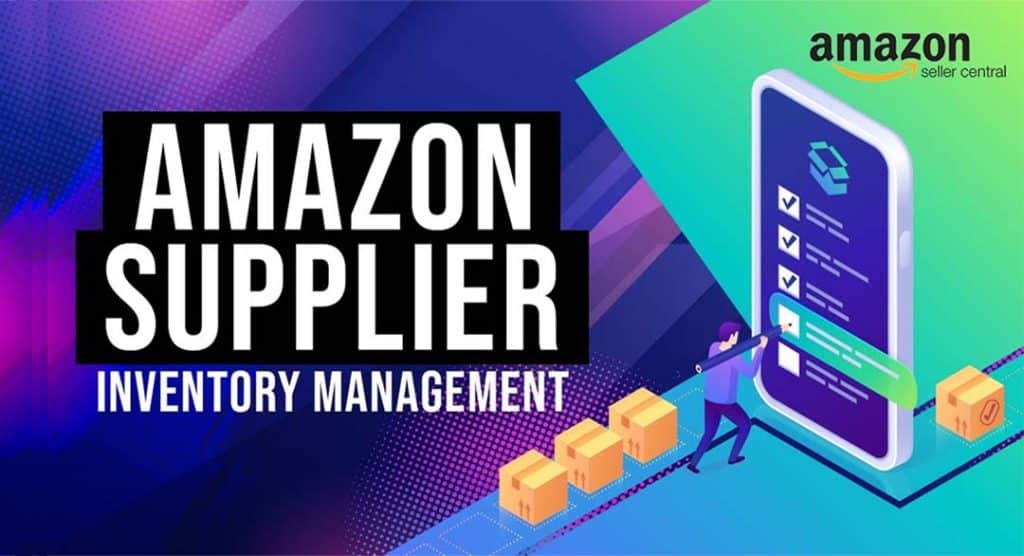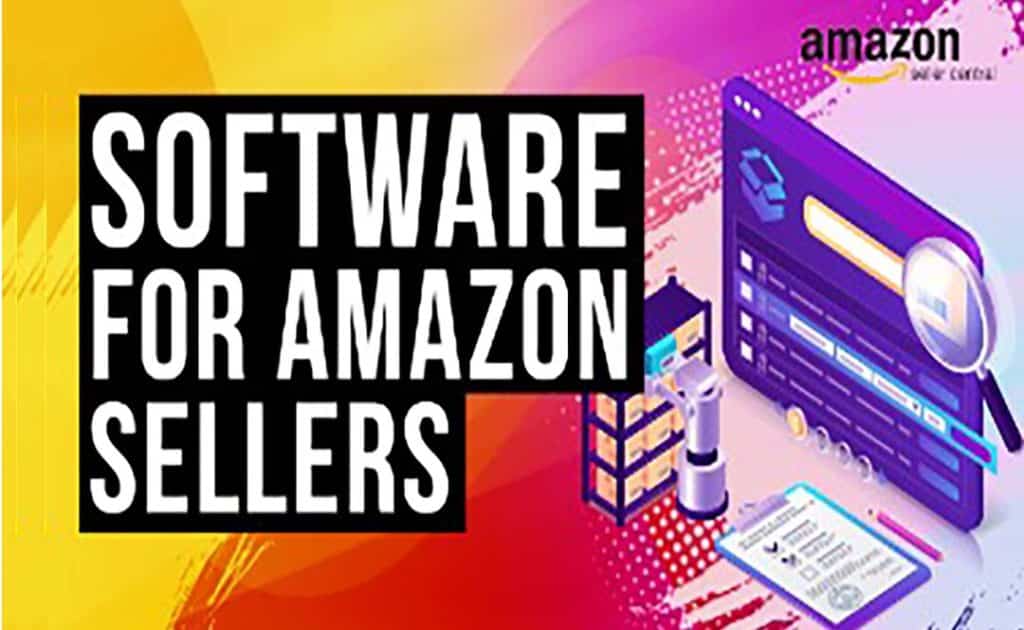How to fill in your Amazon dashboard and have suppliers stock status checked. Let’s dive into filling in the dashboard to have your suppliers stock status checked. This is super straight forward. When you first view your dashboard, your listings will be laid out in compacted form like so.
How to fill in your Amazon dashboard ?
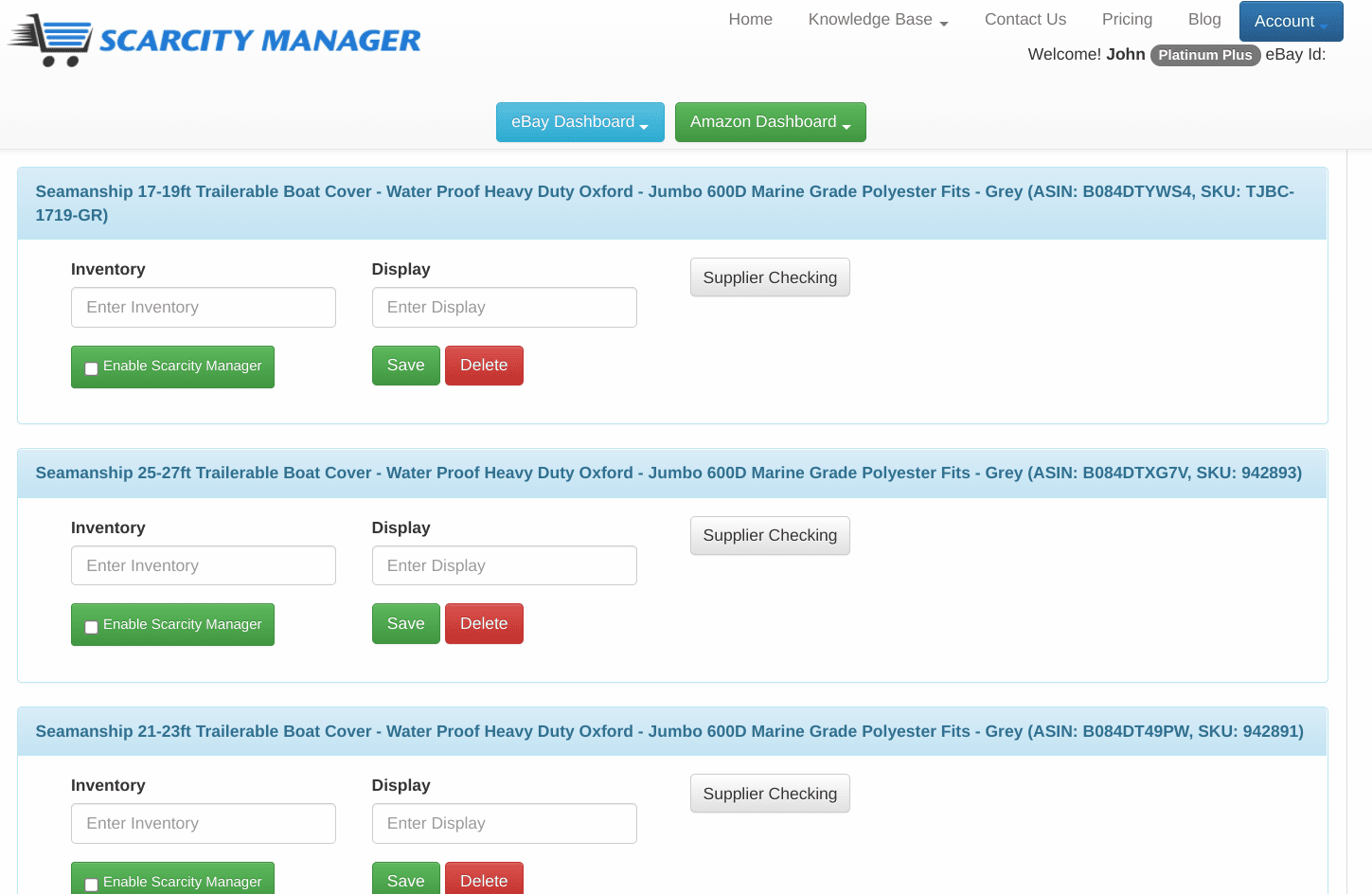
To fill in one of your Amazon listings, so that you can start to have it checked for supplier stock status, just click on the Supplier Checking button located here…
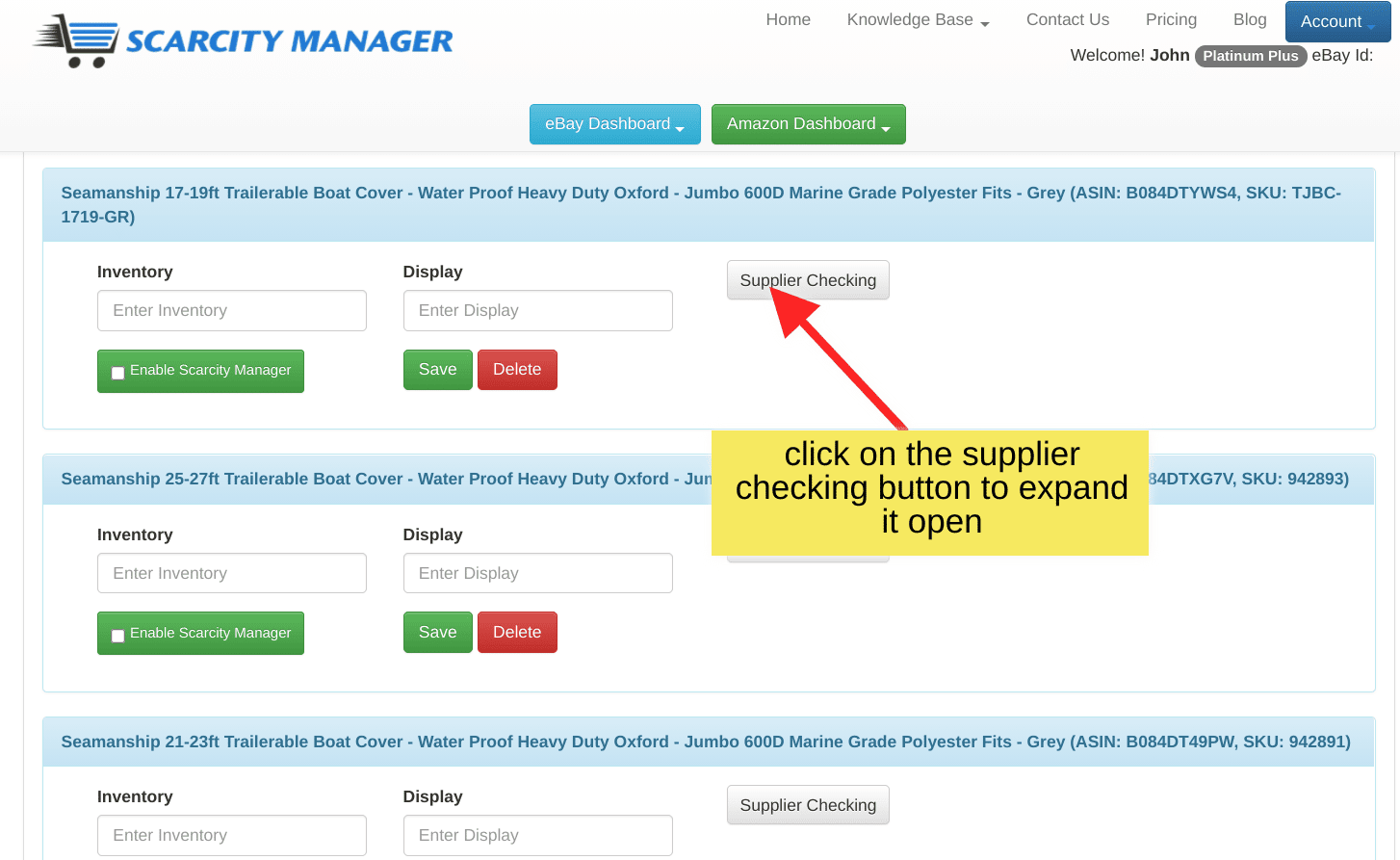
It will open up as follows:
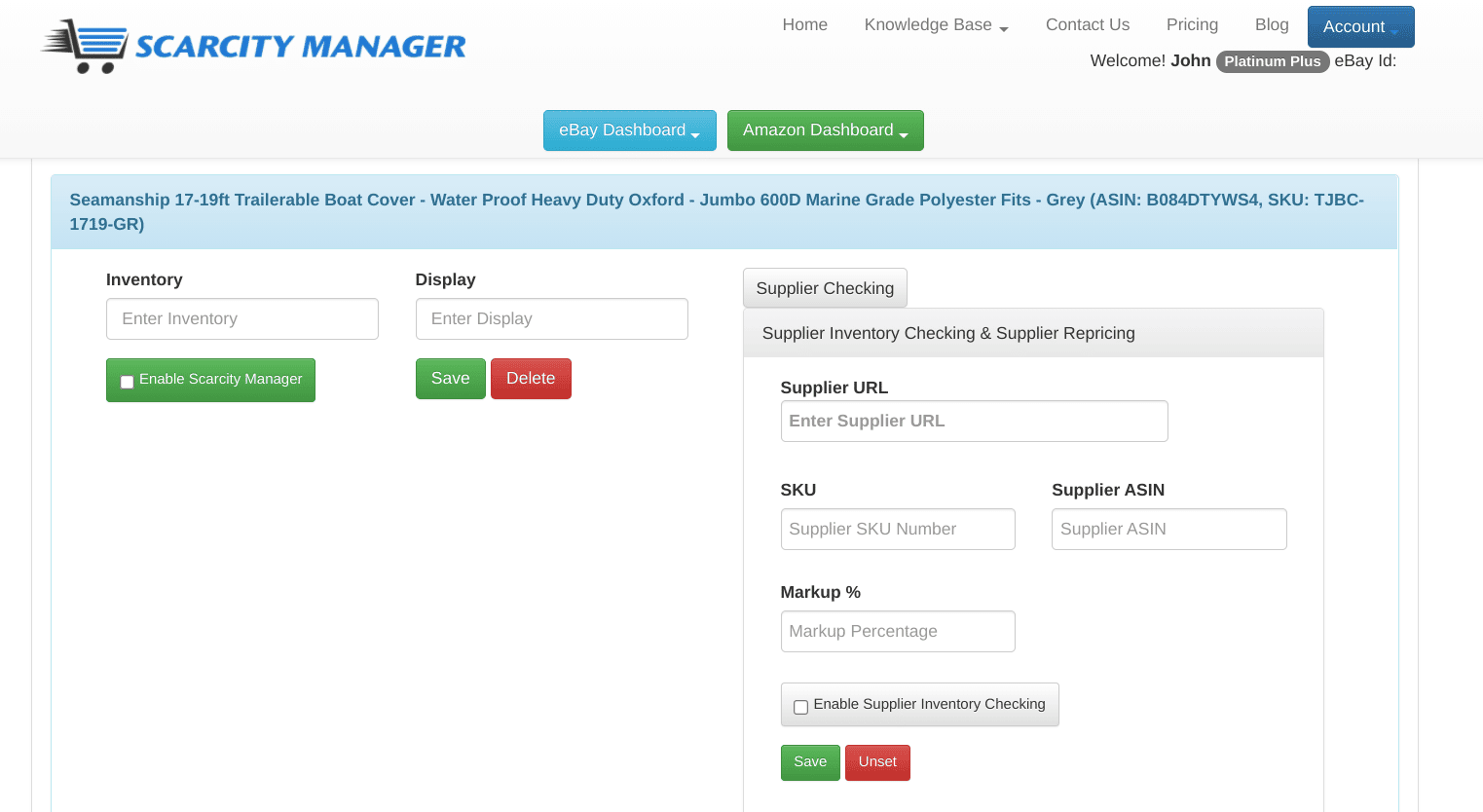
Now let’s go through the steps that are necessary so that Scarcity Manager can start checking your suppliers for you.
1. Enter in the URL destination to your supplier’s item – this needs to go directly to the item you are selling.
This Boat cover that we are selling in this demo, is being supplied by DropShipZone.
Therefore we will enter in the exact URL destination that leads to this 17-19 ft boat cover.
As follows: https://www.dropshipzone.com.au/polyester-boat-cover-17ft-19ft.html
2. Enter in the SKU that DropShipZone provides.
Due to the nature in which DSZ is synced, you must use the exact SKU that they provide in their listing, please ensure yo have not added spaces.
So for this boat cover it is: TJBC-1719-GR
3. Enter in the ASIN number that is given in your Amazon listing
4. Tick it to enable supplier inventory checking*
5. Press the SAVE button
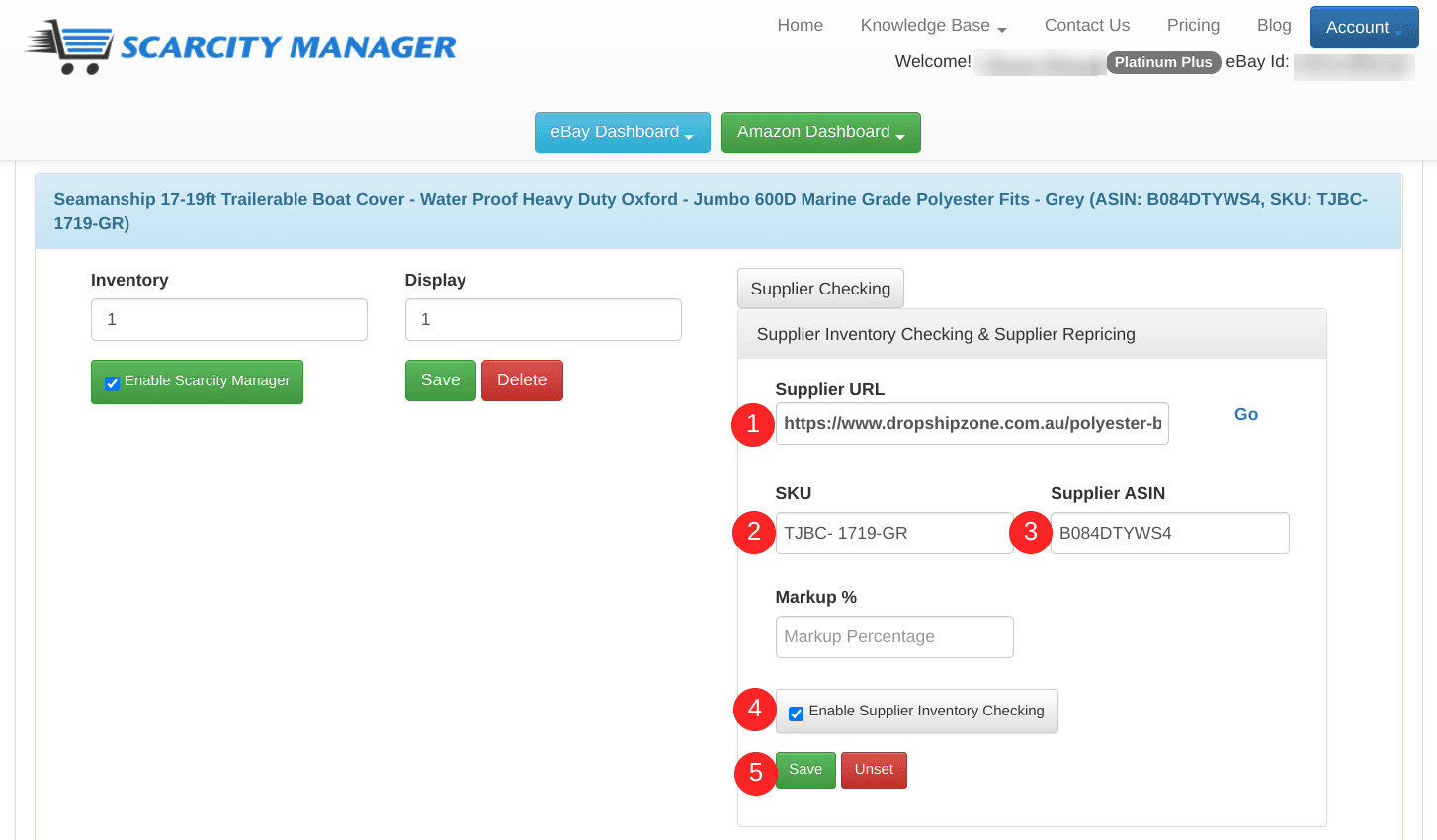
You can find your ASIN number on your Amazon listing under Technical Details
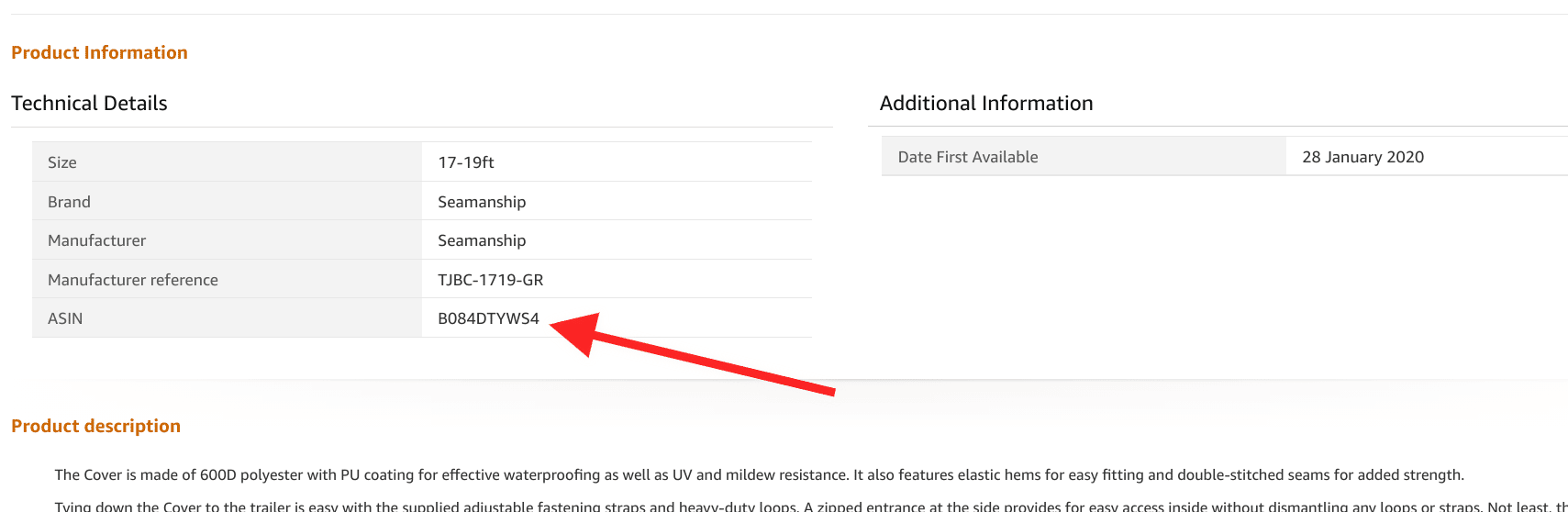
Regarding the Inventory and Quantity to show available on Amazon field.
These we have populated with a value of ‘1’ in both.
*Please note, that as soon as you have ticked the little box to ask Scarcity Manager to “enable supplier inventory checking” the inventory field then becomes redundant, as you are holding ‘virtual inventory’, you have no inventory to manage. As long as this field has a value in it, it will work in the same manner as our eBay dashboard does.
Now let’s fill in the rest of the dashboard and make this listing live:
- Enter a value into the Inventory field – as long as there is a value it will work*
- Enter a value into the display field
- Tick to enable it
- Save it
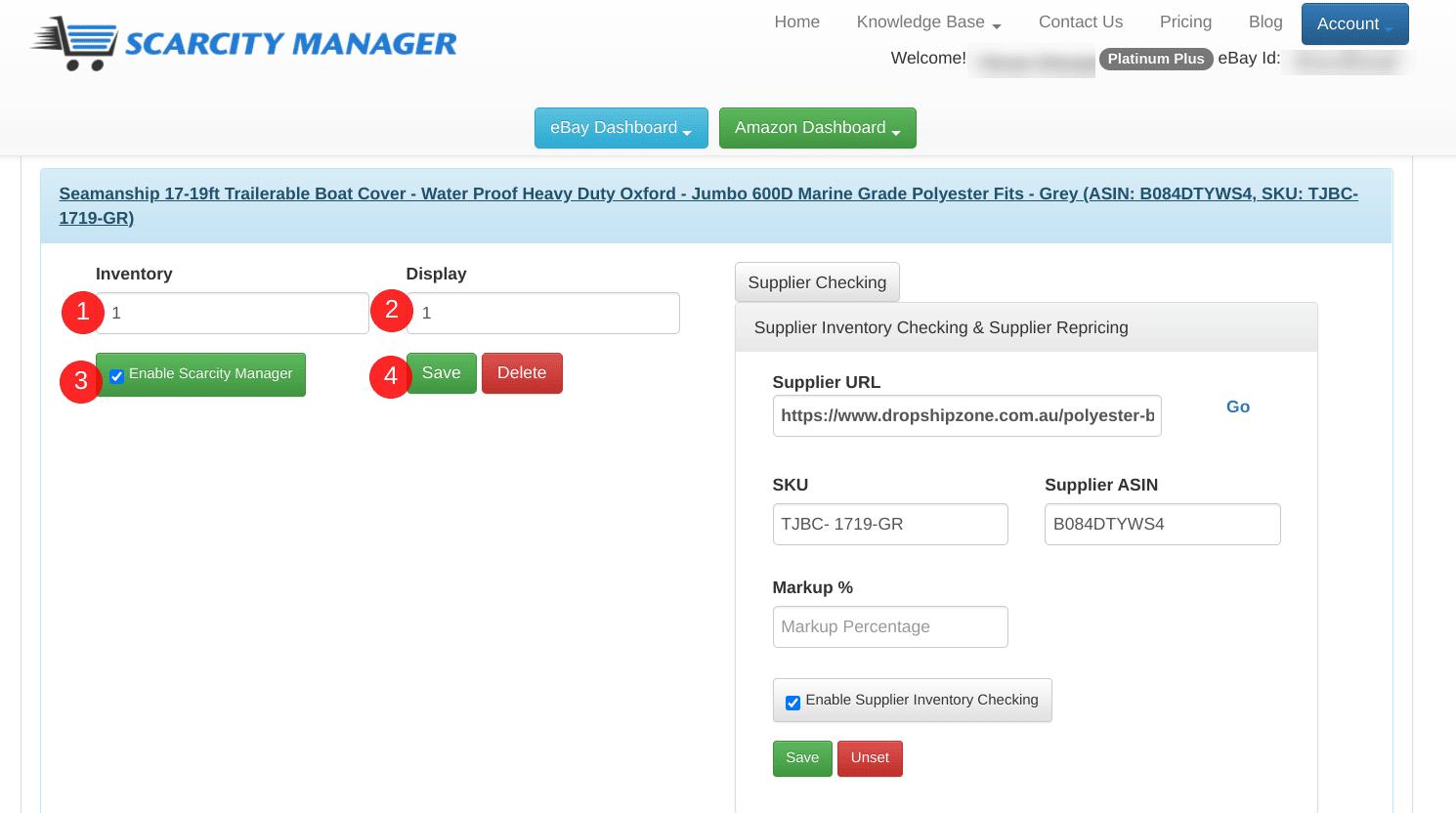
You are done!
That is all there is to it, to have your suppliers stock status for your Amazon store checked by Scarcity Manager.
Just 5 things to fill in.
Two boxes to tick…
And two Save buttons to press.