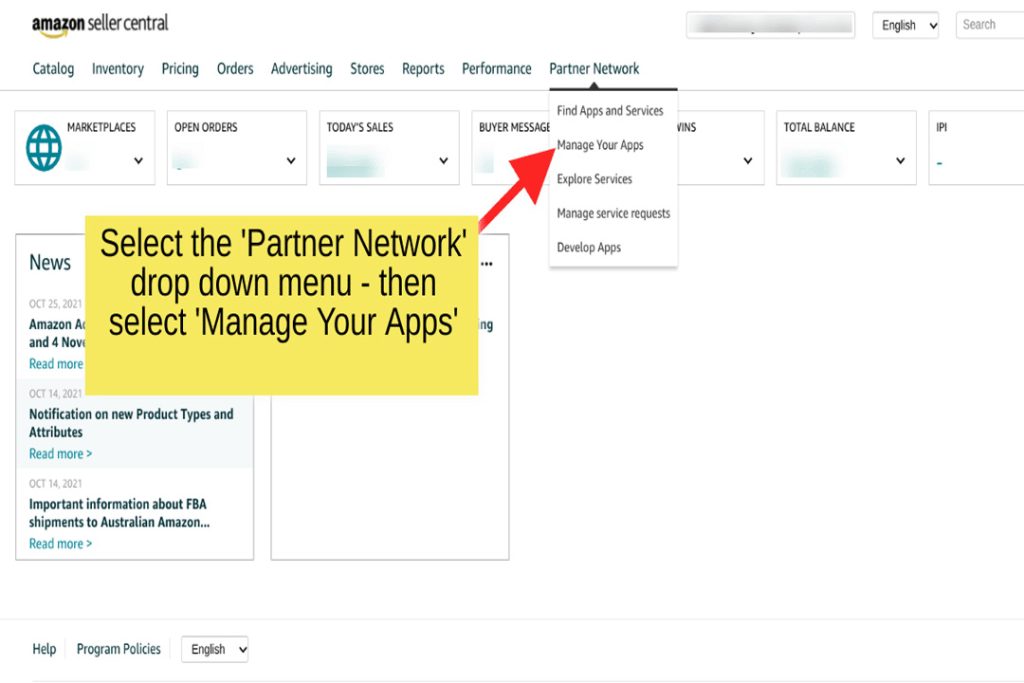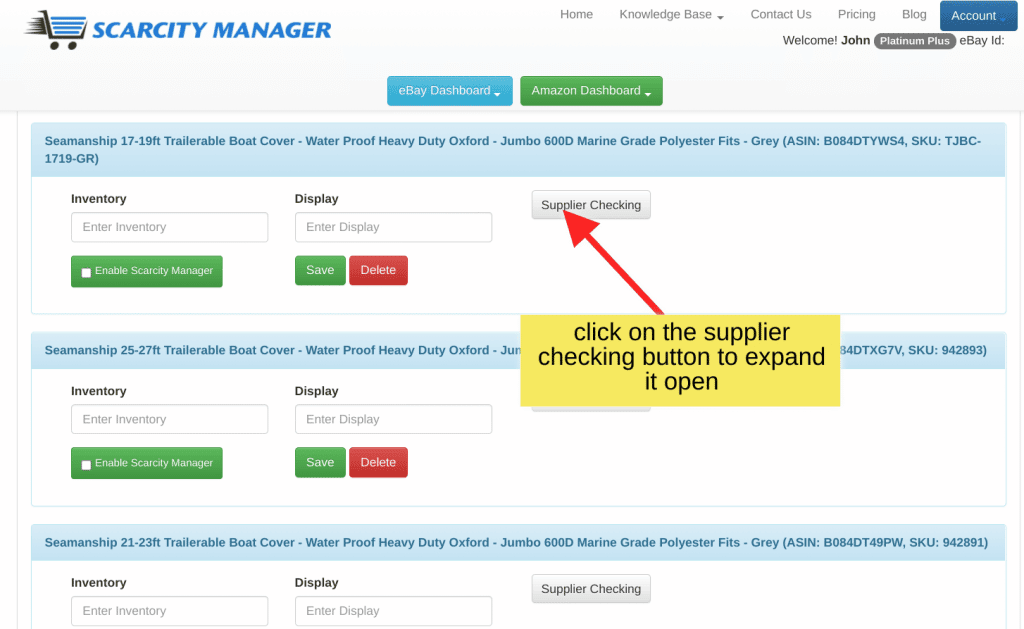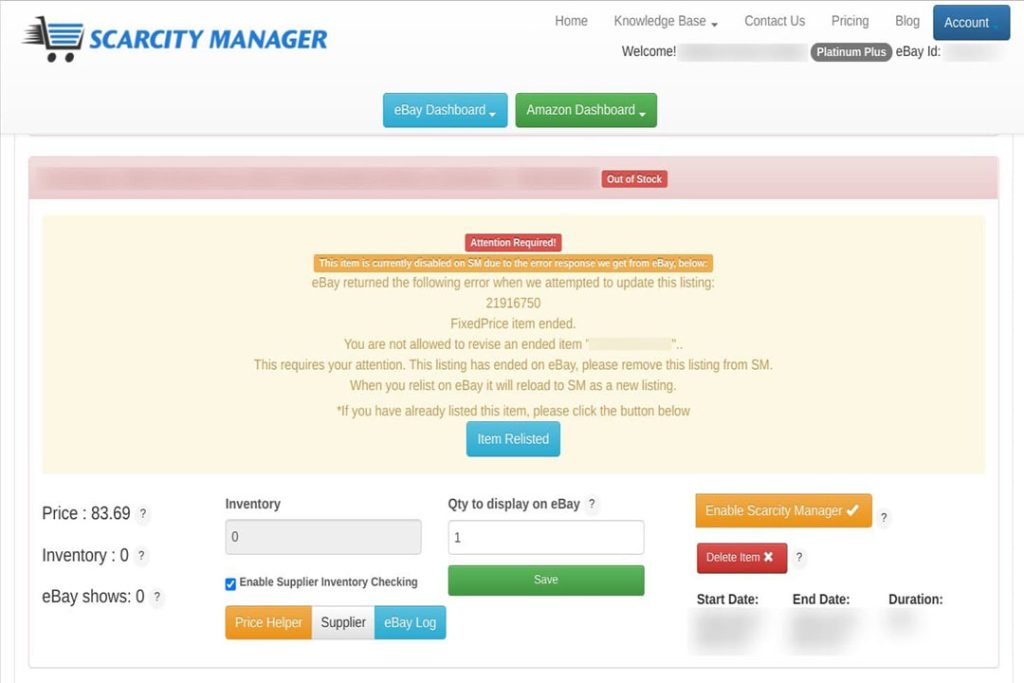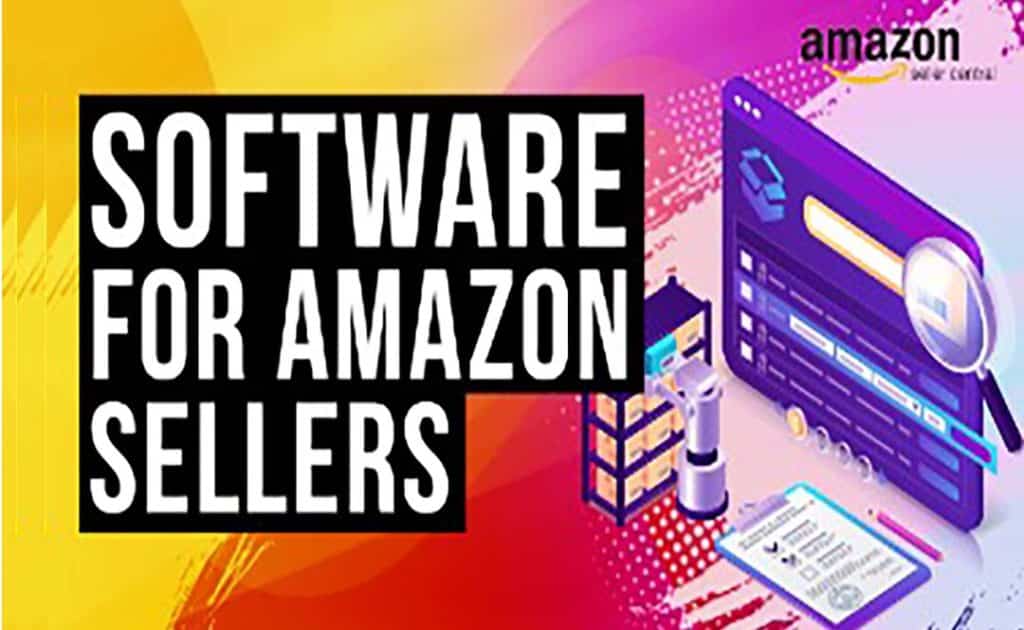Amazon Supplier Inventory Management
Scarcity Manager has just launched its Brand New Amazon Dashboard. That’s right.. we are now an Amazon Approved 3rd Party Application. This dashboard is for those Amazon sellers who are using FBM – ie; Fulfilment by Merchant. (That’s you.. the seller) This particular video is showing you just how easy it is to get your suppliers inventory checked by our application, and then automatcially updated to your listing.
We also offer dynamic supplier repricing, inventory management on items you hold in stock and a scarcity feature, to make it appear you have less stock, than you do. However this video is focused on Supplier Inventory Management.
Amazon Supplier Inventory Management
Amazon Supplier Inventory Management facilitates the seamless coordination between suppliers and Amazon, ensuring optimal stock levels and timely product availability for consumers.
Welcome to Scarcity Manager. This video covers Amazon Inventory Management more specifically Amazon Supplier Inventory Management. So this is going to be a quick demonstration on how to fill in your listing in real time. It is super easy and quick to do so. This is what your, your dashboard looks like.
And Scarcity Manager will pull in your listings from your Amazon store like this. So when they’re pulledin, they will be blank. There will be nothing in these fields and then that’s up to you to fill them in. So let’s look at onethat has been filled in. This is a variation on the boat cover that we’re using.
As an example, if you click on supplier checking those fields open up. So here we have already entered in the supplier U R L Destination for Drop Ship Zone. Already entered in the SKU as number and then we ticked it to enable it for supplier and checking and saved it. Now of course, we made surethese fields had a value of at least one enabled Scarcity Manager as a whole this listing as a whole and saved that.
So on the next sync with Drop ship zone it updated the stock status here to the Amazon listing and it applied the supplier’s price here shows the supplier’s price rather and it has applied the nominated markup here. And also on the listing. However, we will go over that in another video. That’s just a quick overview of what it looks like whenit is already filled in.
This video is a demonstration live on how to fill in your listings from scratch when they’re first imported onto your dashboard. So let’s get started. Click on your supplier checking button and that will open those fields up for you. As discussed, the supplier here for this demonstration is Drop Ship Zone. So we’ve already got this R URL open.
This is for the 25 to 27 foot variation. Copy that U R L paste it in there. Now for drop ship zone we do require the exact SKU that they provide. And this is because we use the CSV file that Drop Ship Zone provides. Therefore, we are matching with the sku. Now we need the asset number That’s easy to find.
Your listing title is a hyperlink that takes you to your Amazon listing. As you can see here it isthe 25 to 27 foot variation. If you scroll down here, wecan collect that asset number. It’s just populating still. There we go. Copy that. Go back to our dashboard that in. Now we’re not doing thesupplier markup yet.
We don’t actually recommend doing that until it has been sync for the first time. So we will enable it. That is asking the scarcity manager to check your supplier’s inventory for you and then you save that. Okay, that update and done. Now here we need an A value. So we’re going to go for one anda display quantity of one.
We are going to enable this listing. So enabling the listing allows the scarcity manager to see that listing. It allows us to then actively control this listing for you. Those listings that you leave disabled, they’re not under our radar and we won’t, we won’t touch those. And you aren’t billed for those. You’re only billed for enabled listings.
We save that, it is updated successfully and that is all there is to it. Now on the next sync with this supplier it will update the supplier’sstock status, which currently if we have a look drop ship owners in stock and has 45 available,it will update that. Sorry, we’ve got here it to your listing.
Now we have this button here which where you can visit the item on your store and it will update it there. And we’ve obviously justgot this as a demonstration. So we’ve got that price quite high. So yeah, that’s all there is to it. And then when that has been synced it will resemble this listing here which shows a supplier price.
And then once thesupplier price is showing you can go ahead and enter in your markup and it will apply that. However, that’s another video for you to check out. So that’s as simple asit is to get started For supplier inventory check supplier URLs Q asn enable save and make sure you havevalues in those fields. Enable Scarcity manager forthis listing and save it.
We offer a 14 day free trial on all of our platforms.. Amazon included.
🔥𝗝𝗼𝗶𝗻 𝗦𝗰𝗮𝗿𝗰𝗶𝘁𝘆 𝗠𝗮𝗻𝗮𝗴𝗲𝗿 𝗛𝗘𝗥𝗘:
https://www.scarcitymanager.com/register.php
🔔 𝗦𝘂𝗯𝘀𝗰𝗿𝗶𝗯𝗲 𝗧𝗼 𝗢𝘂𝗿 𝗬𝗧 𝗖𝗵𝗮𝗻𝗻𝗲𝗹 𝗛𝗘𝗥𝗘 ➡️ https://bit.ly/3sH7KLq